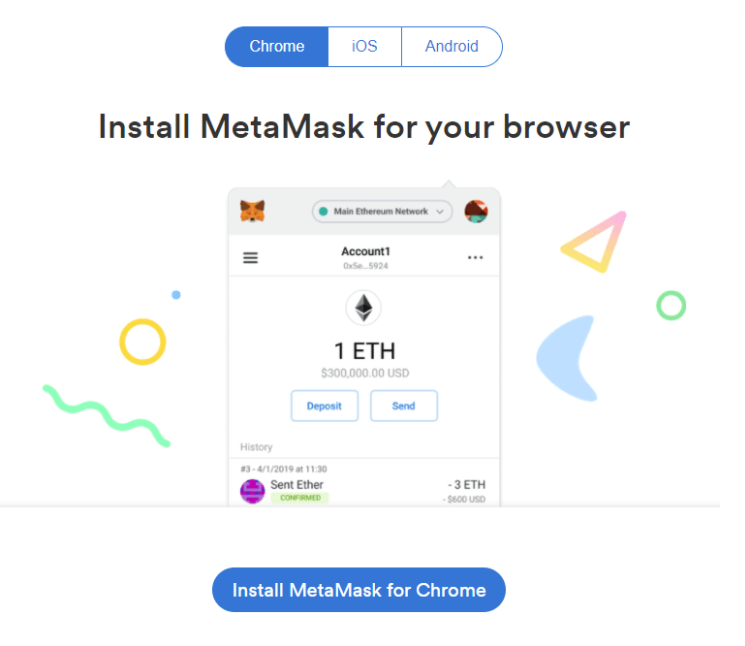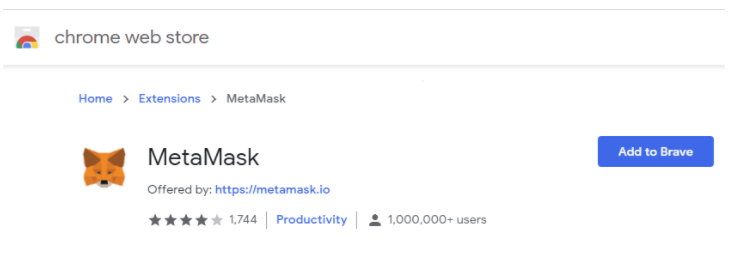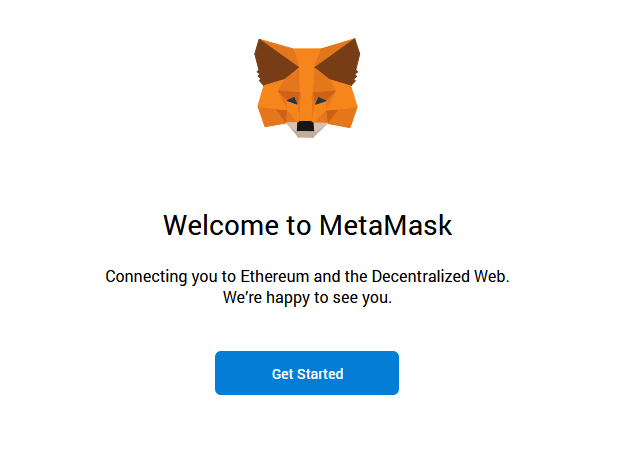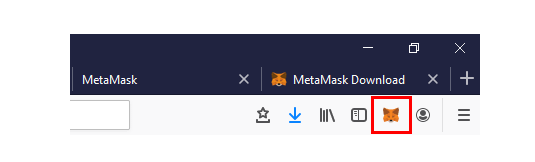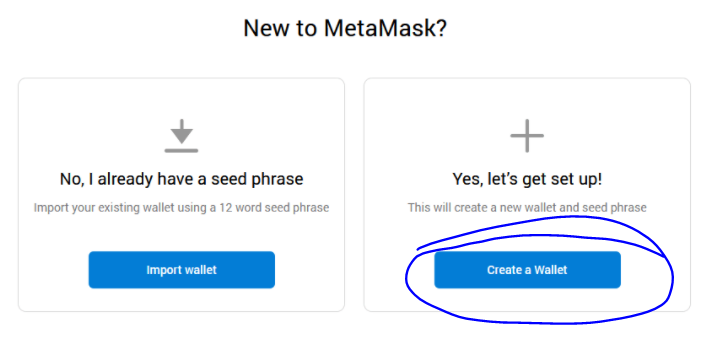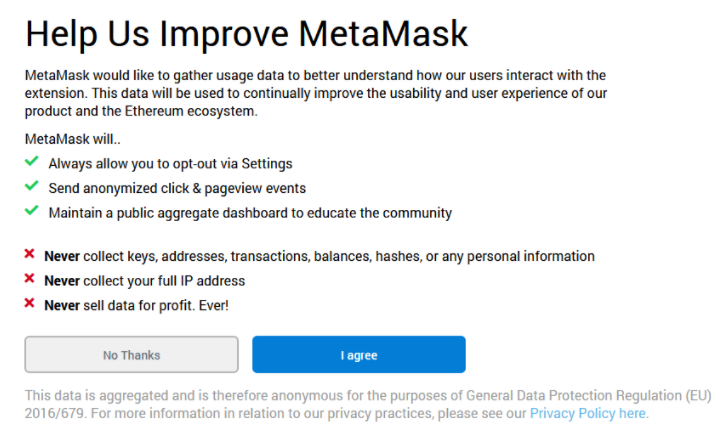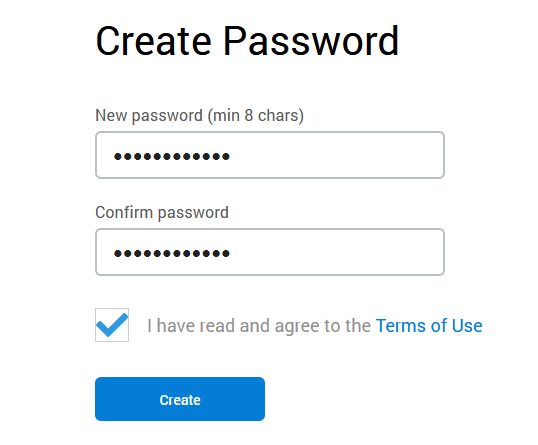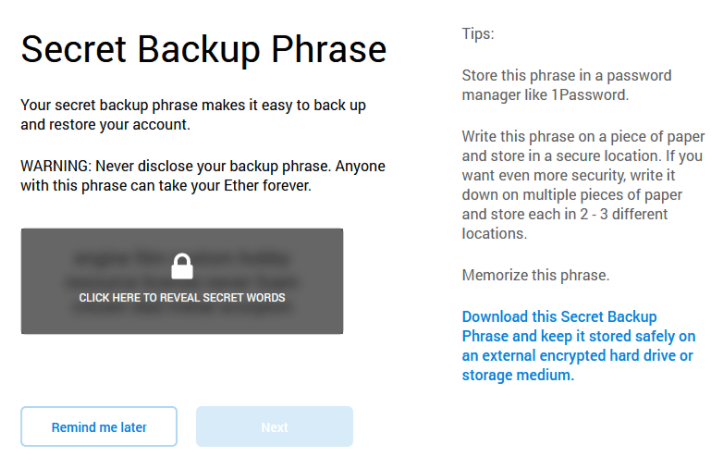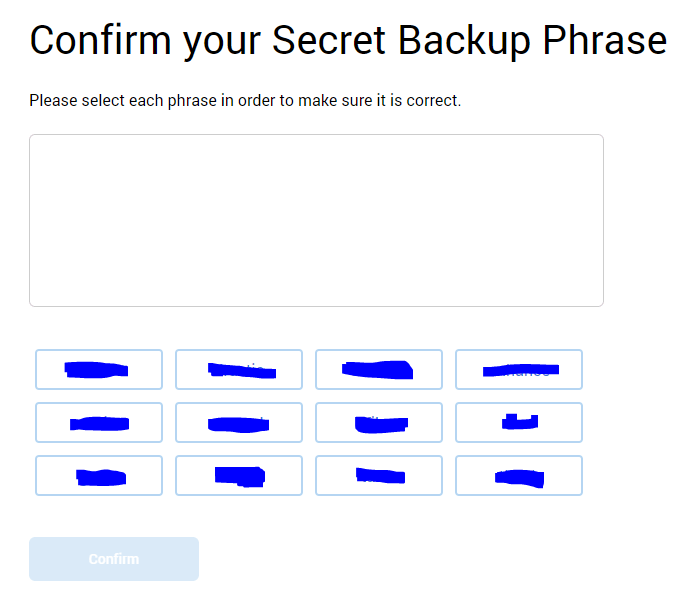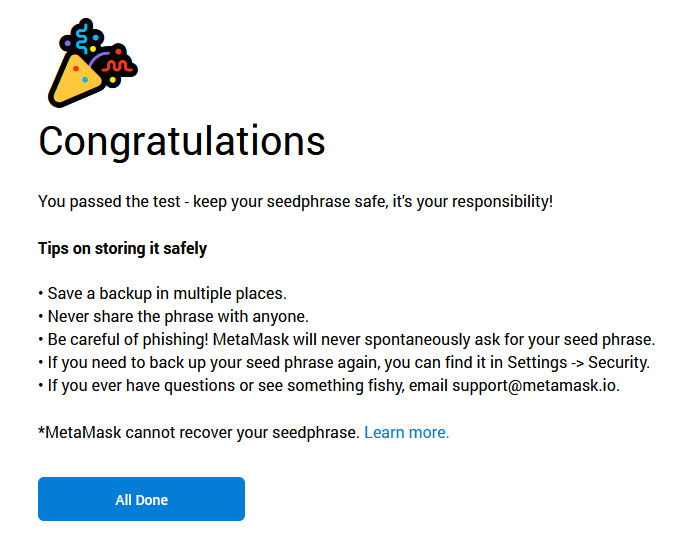MetaMask Wallet Setup
May 2021
Beginner’s guide to MetaMask.
MetaMask is a free, open-source browser extension that provides the simplest and the most secure way to connect and interact with the Ethereum blockchain.
Here we’ll explain how to set up and use MetaMask wallet. It’ll cover how to install Metamask on your browser? How to create and secure your account? How to backup and restore? Also, how to receive, send and manage Eth or ERC20 tokens.
Now before we get into the guide, let’s first look at MetaMask and the features of this wallet.
What is MetaMask.
MetaMask is an Ethereum based wallet and a tool that connects you to the Ethereum blockchain. It allows you to visit the distributed web of tomorrow safely and securely right from your browser. You can install this plugin on Google Chrome, Firefox and it is also compatible with Brave browser.
In essence, this tool functions as a bridge between your browser and the Ethereum network. It enables your browser to interact with the Ethereum network, and it makes web applications easy to connect with the Ethereum blockchain. All that without having to run a full Ethereum node.
MetaMask allows you to store and manage Ethereum and ERC20 tokens. It is a key that connects you to new application types and is a wallet that keeps your data safe and sound.
Is MetaMask Safe?.
MetaMask is an essential part of the Ethereum community and is trusted by over 1 million users worldwide.
It has robust security features like encrypting seed phrase using an additional password. Also, it has a strong community of developers updating the wallet, and so far, MetaMask hasn’t suffered any hacks or attacks.
However, do note that MetaMask is a hot wallet that is connected online 24 / 7. – this is generally considered less secure than cold storage.
MetaMask is safer than exchange and web wallets. But it is not as safe as hardware wallets. As we said, if you are looking to store considerable value, then use hardware wallets. MetaMask is only recommended for storing small amounts of tokens that you use to transact every day and ideal for purchasing your NFTs.
Installing MetaMask browser wallet
To start using MetaMask, you need to first install the extension to your browser. MetaMask wallet is available in Google Chrome, Mozilla Firefox as well as Brave browser. In this tutorial, we’ll be using Chrome. But the process is identical for all browsers.
1. Go to metamask.io/download (Official website) page and install the MetaMask extension for your browser.
2. Depending on your browser, it will prompt you to Add the Extension:
3. Upon adding the extension, you’ll see the MetaMask icon at the top right corner of your browser. Also, it will redirect you to a page where it will display the welcome message.
MetaMask successfully installed!
MetaMask wallet setup
1. Click on the MetaMask Fox icon at the top right corner of your browser and then click Get started.
2. Now you have two options to set up the wallet. You can create a new wallet or you can import a wallet from seed which will cover later in this guide.
Since you are setting up a new wallet click on “Create a Wallet” which will create a new wallet and a seed phrase.
3. On the next screen read and agree to the privacy policy to proceed.
4. Now you’ll be asked to set up a password for your wallet. Set a strong password, confirm it, read and agree to the terms of use and then click create.
5. On the next screen you’ll be provided with the secret backup phrase along with some security tips. Read the instructions carefully. Remember to back up this seed phrase and never reveal it to anyone.
Tip: Write it on a piece of paper and store it in a secure location.
Note: No matter what happens to your Metamask wallet. Whether your computer crashes, your hardware fails, or let’s say you forgot your wallet password. All you need is this secret backup phrase to restore your account completely. So backup this information safely and make sure they are in the right order.
Once you’ve safely stored the secret backup phrase click on next.
6. Now you’ll be asked to confirm the secret backup phrase.
Chose them in order and only if the sequence is correct you’ll be provided with the option to continue.
Once you’ve solved the seed phrase puzzle click on confirm to complete the wallet setup.
Finally, you’ll be given additional tips on securing your seed phrase. Read them and click All Done which will take you to the wallet interface.
Congratulations! You’ve successfully created a MetaMask wallet.